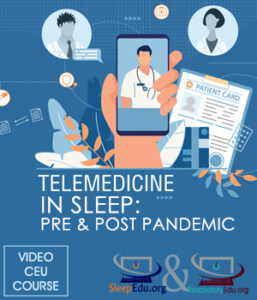When you click VIEW FILES/LAUNCH TRAINING on a specific course, you will see the course description, and scroll the bottom to see the various steps to complete each course, what you have completed or need to complete.
Our Student Account Tutorial
This tutorial is for our returning or registered students, who are looking to start or finish their courses, view their purchase history, update their profile settings, reset their password and view/print their certificates, once their courses are completed, and manage their registration codes (if applicable). See the table of contents below for a full list of topics we discuss on this tutorial page.
TABLE OF CONTENTS
- How to Login into your Account
- How to use Email and Password to login
- How to reset Password, if forgotten
- How to Navigate the Options in your Dashboard
- How to Start/Finish your Course Training in Files & Training
- How to View your Purchase History and view/print Invoices
- How to Edit your Account Profile Data
- How to View/Print your Certificates (if all parts are completed)
- How to View/Manage Registration Codes (if applicable)
Login in to your Account
Existing students, click this link: [LOGIN HERE]
And click the “My Account” link in the header.
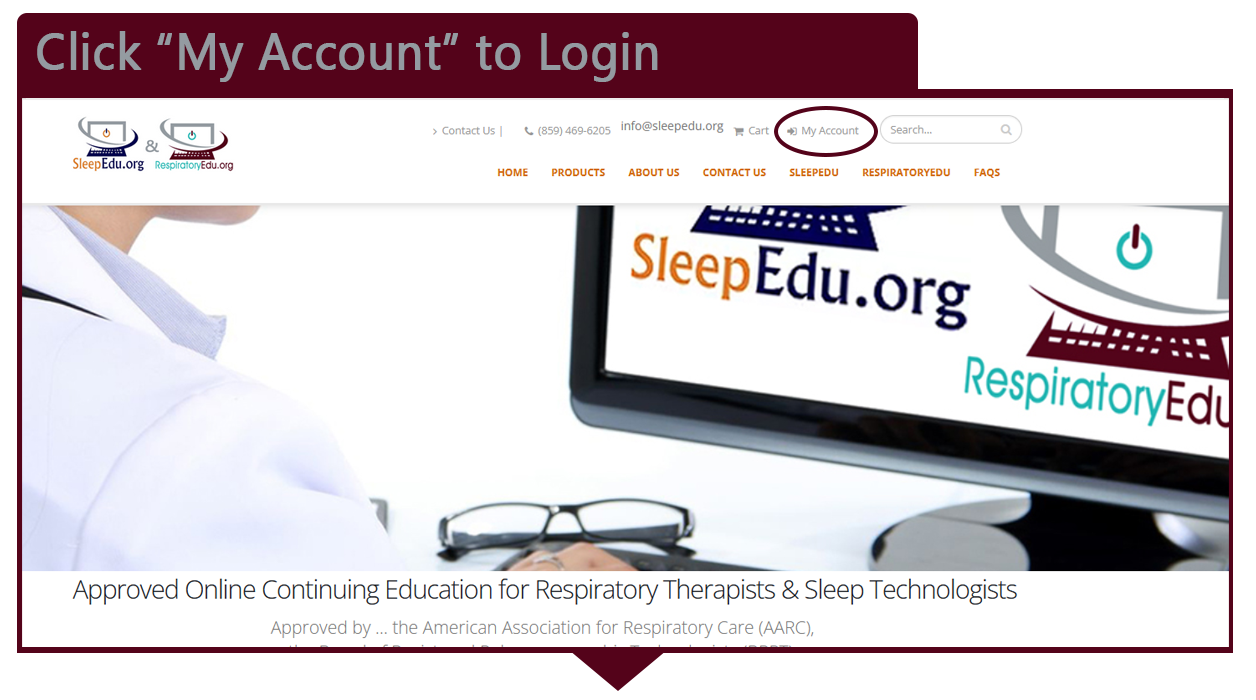
Enter Email and Password
Login with your email and password. The email has to be exactly as you typed it in when you created the account. If you lost your password, click “Forgot your Password?” and follow the instructions to reset your password.
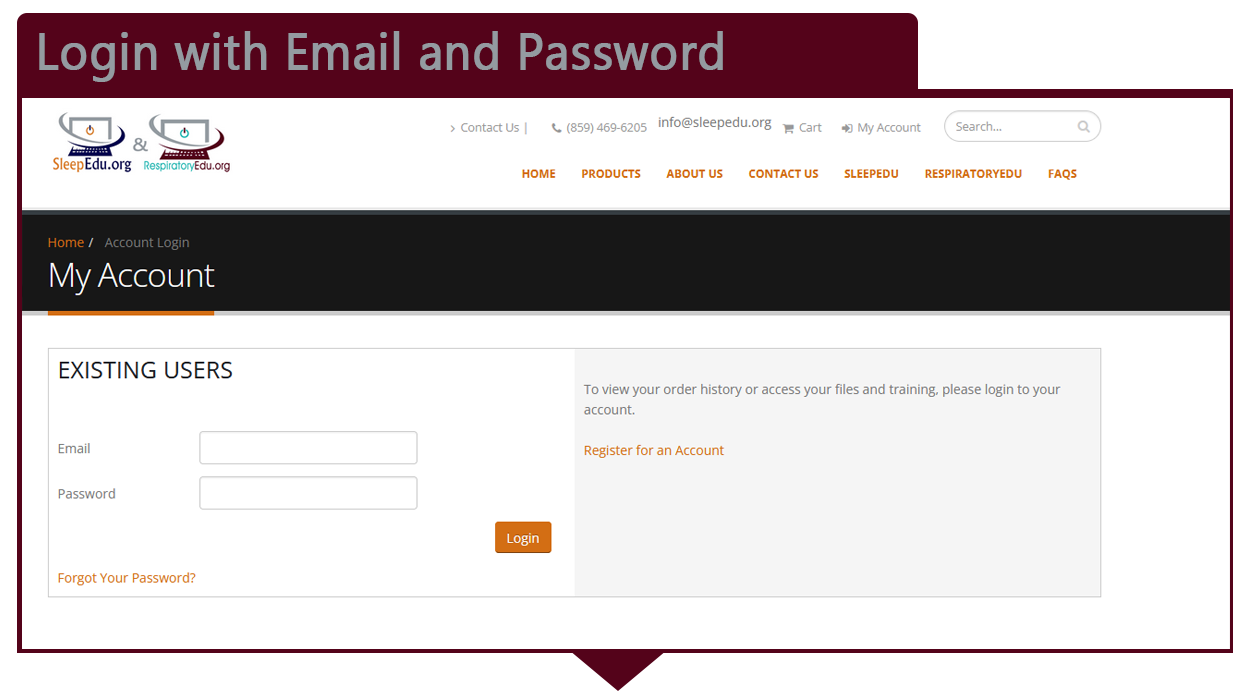
DASHBOARD: Choose your Options in your Account
From this screen you have three choices:
- Files & Training: View your courses, view your course status, start and/or finish your courses, complete your survey and print your certificates once all is completed.
- Order History: See the list of courses you have purchased and when you purchase them, with your order ID. Next to each course, click on View Full Invoice to view/print your course purchase receipt.
- Edit your Account: This is where your User Information, Billing Information, and Membership Type data is stored. You can at any time update your name, email, password, address, phone, and membership type. Hit Submit to save your updates.
- Certificates: This will only show if you have completed one or more courses. And this is where you can view/print your certificates if you have completed all parts of the course(s).
- Registration Codes: This is will only show if you completed a purchase of a course with a quantity of 2 or more seats. Only then the registration codes will automatically become available in their ‘My Account’ dashboard under a ‘Registration Codes’ tile.
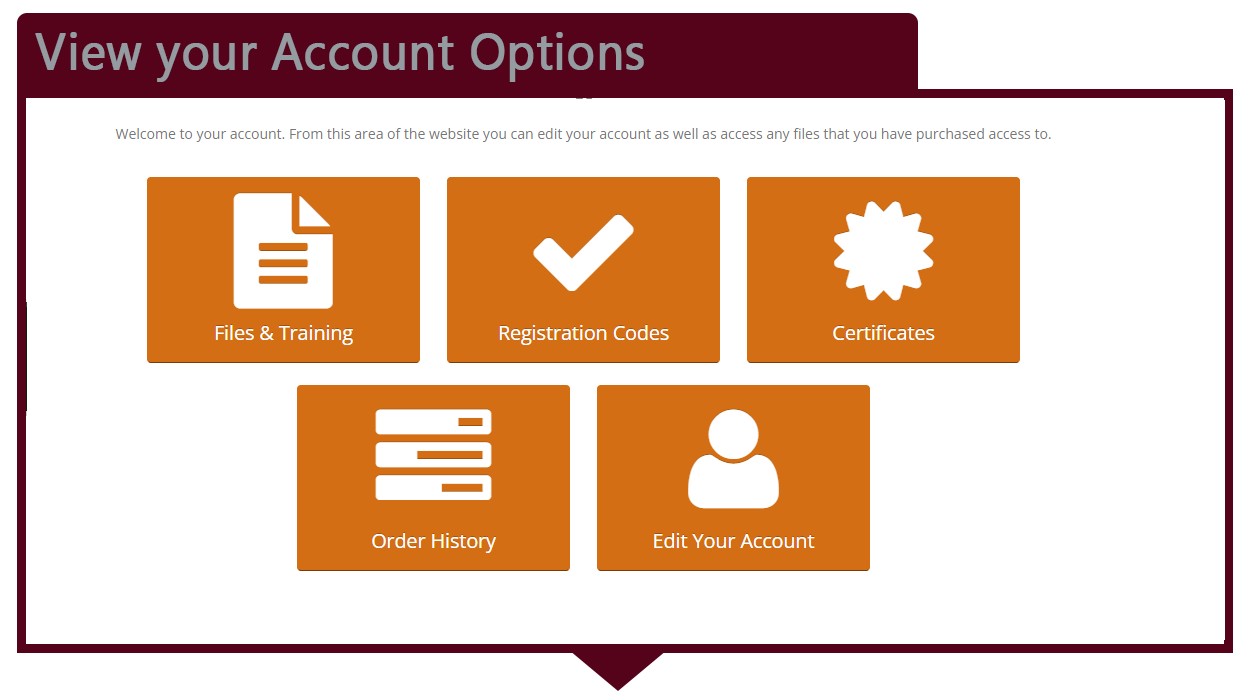
FILES & TRAINING
When you click FILES & TRAINING, you will see a list of your courses that you have purchased.
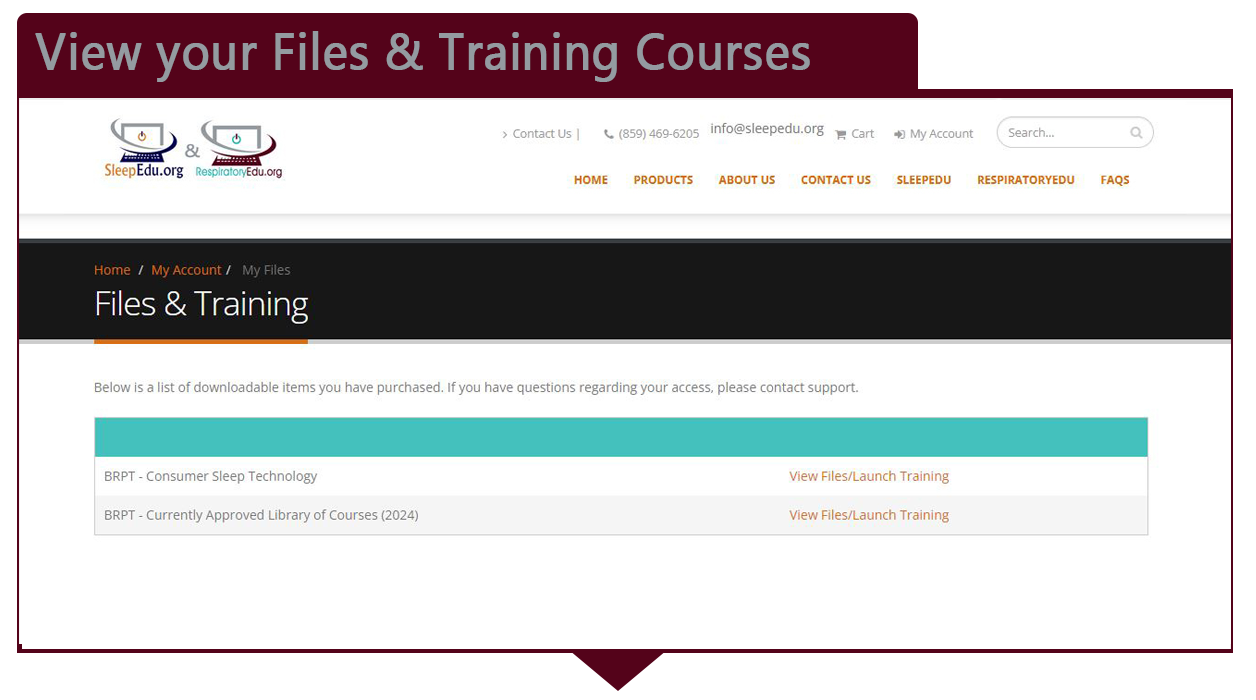
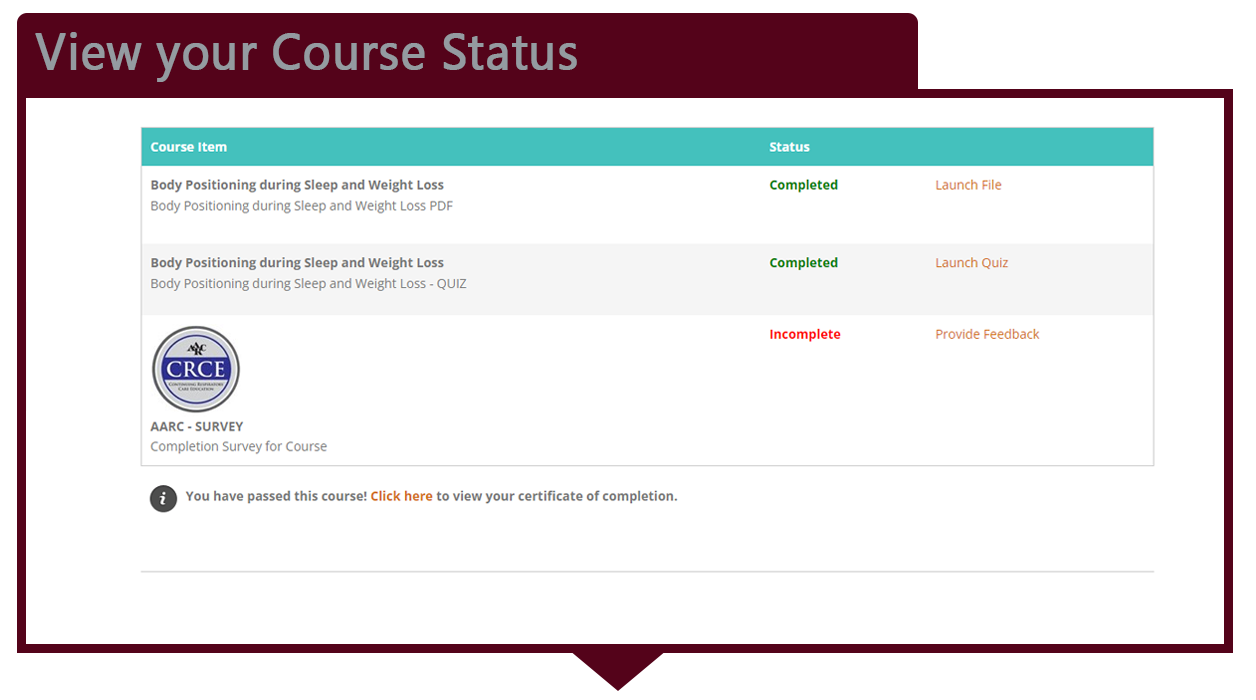
ORDER HISTORY
When you click ORDER HISTORY, you will see a list of courses you have purchased, with the order date, the order ID, the total and status.
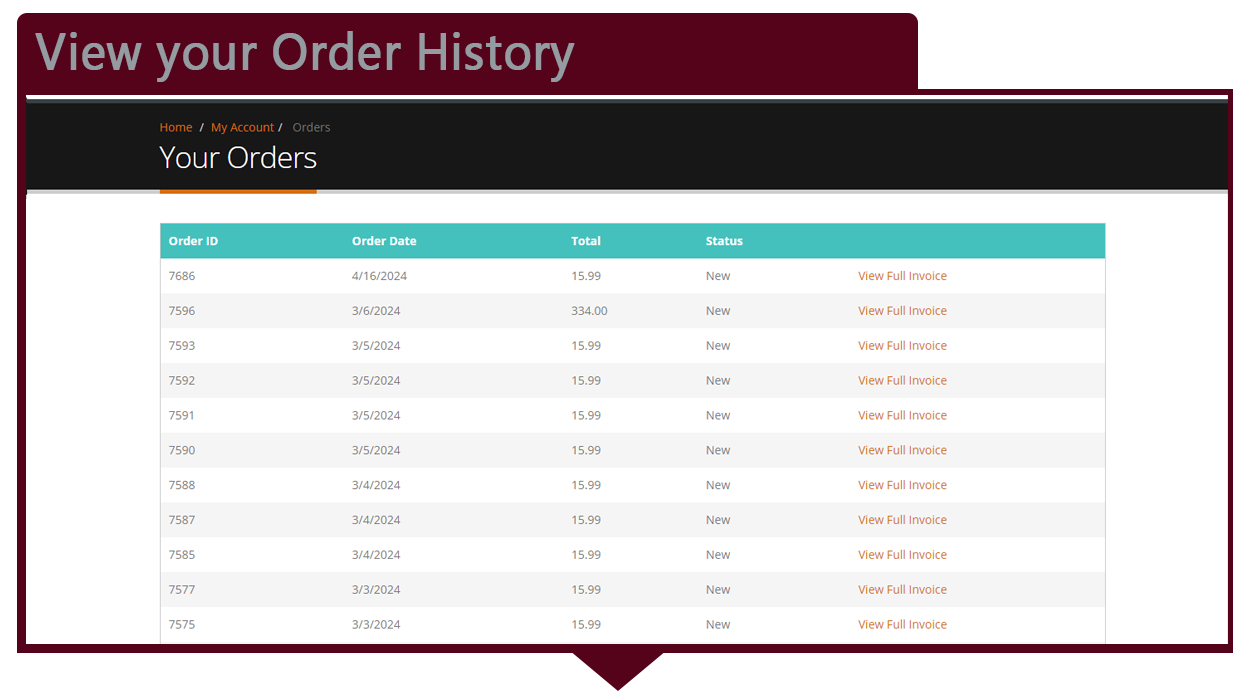
To view/print your invoice, click VIEW FULL INVOICES.
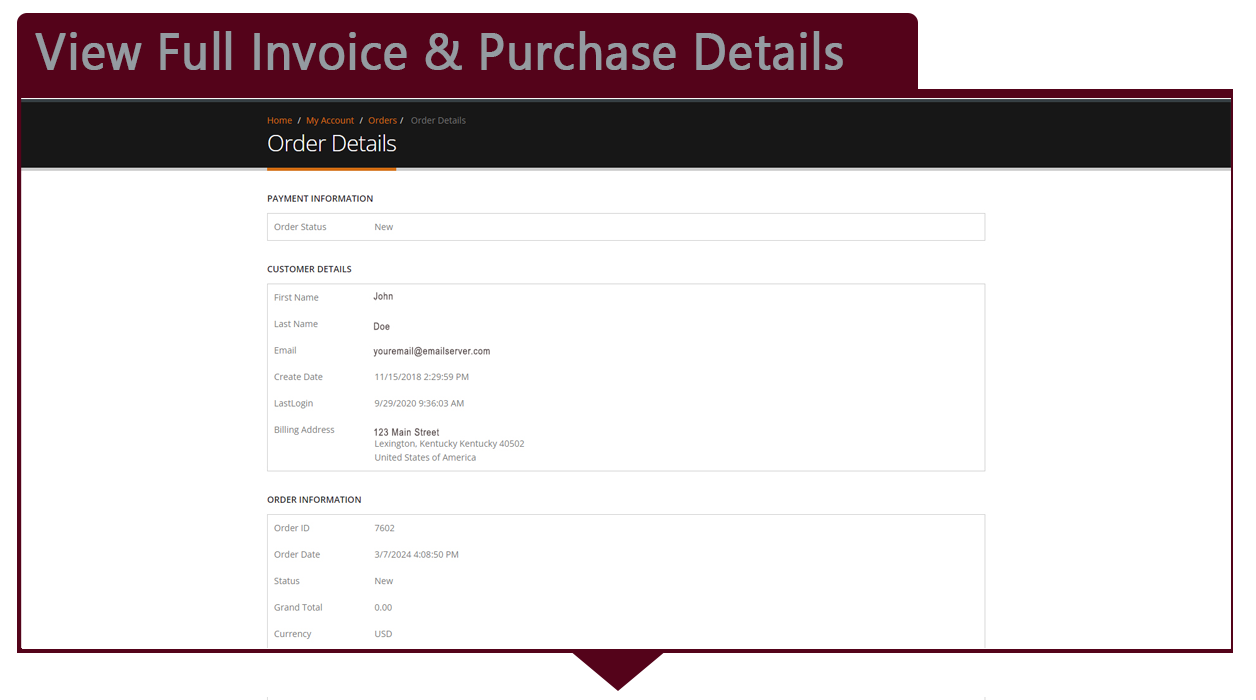
EDIT YOUR ACCOUNT
When you click EDIT YOUR ACCOUNT, you will be able to see/update your User Information, Billing Information and Membership Type. Click SUBMIT button to save any changes you made.
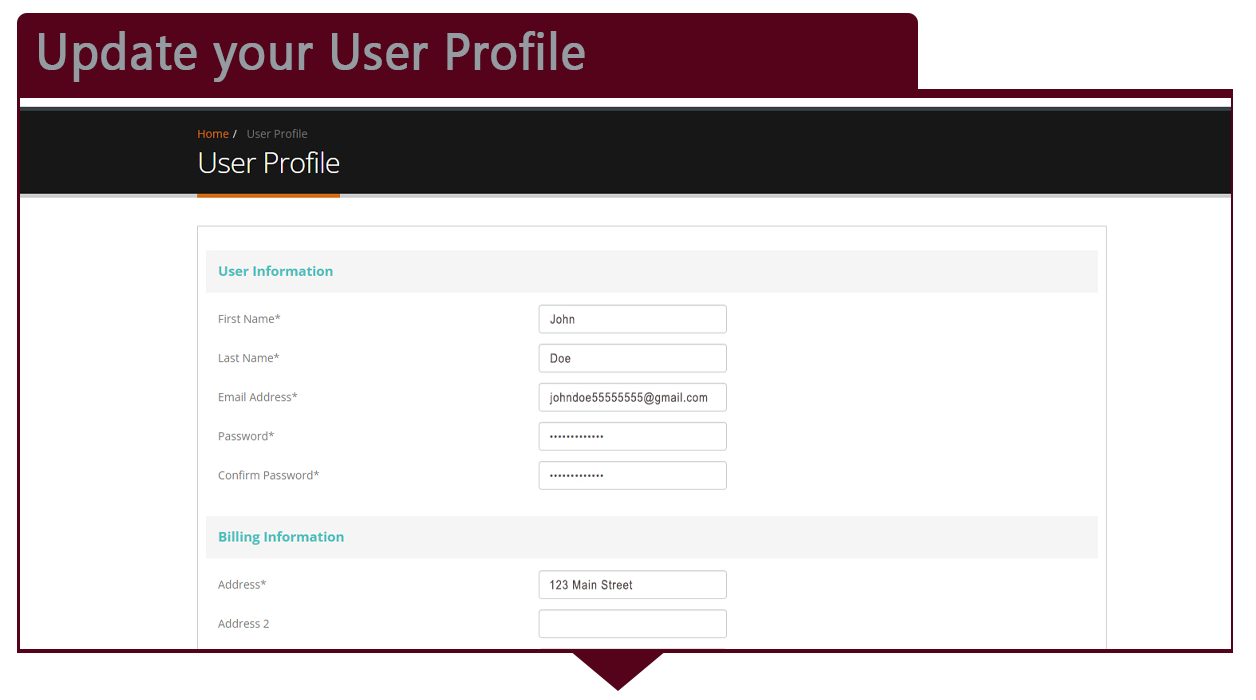
CERTIFICATES
This will only show when you have completed 1 or more courses. It will show a list of Course Name, Completed Date, Expiration Date and click VIEW CERTIFICATE to submit for your CEU Credits.
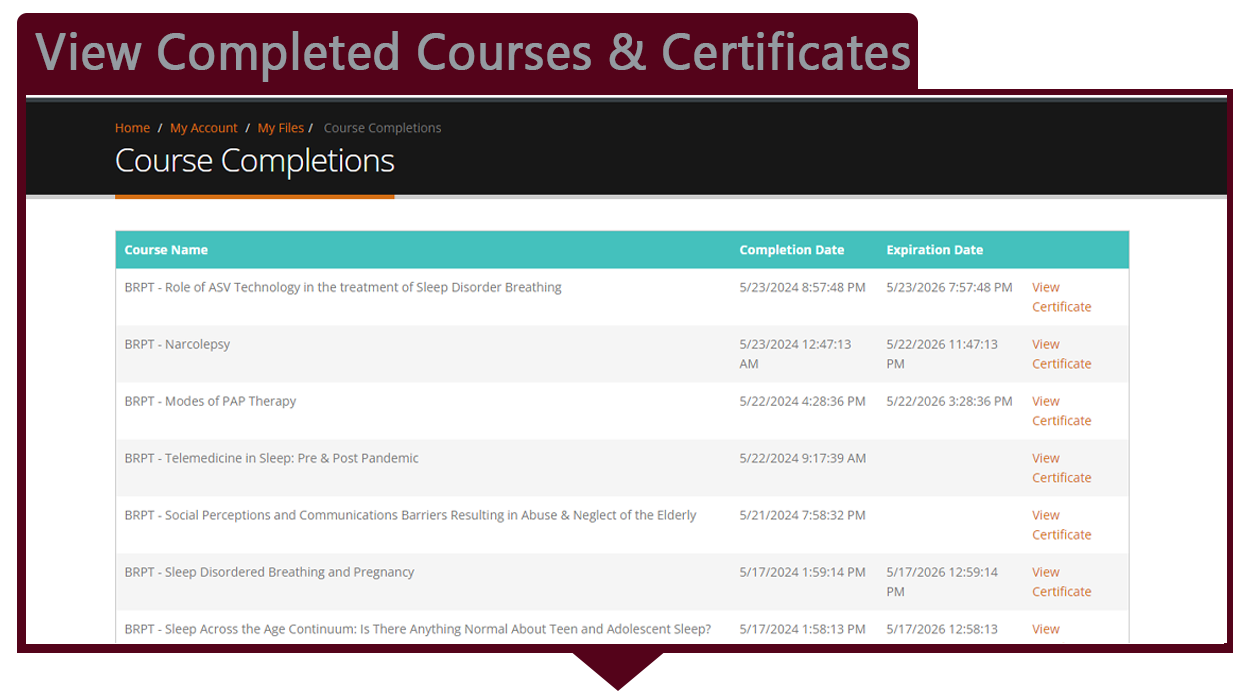
REGISTRATION CODES
This tile will only show in your account dashboard if you have purchased 2 or more seats in a specific course. This page is where the customer will manage all registration codes they have purchased. Here they can see the order number and date, the product, how many remaining registration codes they have to give out, and how many codes have been used or claimed.
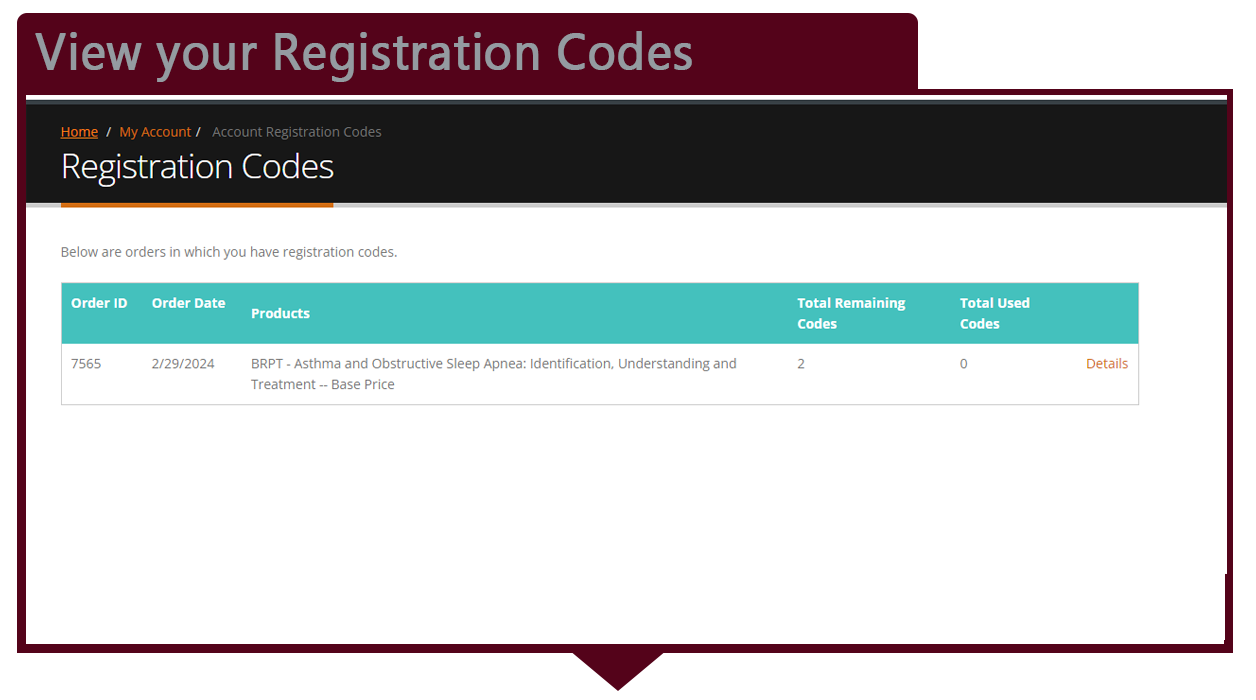
Get Started Today
Shop and enroll for your required CEU online courses for sleep technologists and respiratory therapists. Our distance learning courses are written by Sleep Medicine and Respiratory Care Industry Leaders with relevant topics that are engaging. All Courses are Physician and Peer reviewed!